- System requirements
- Profiler architecture
- Profiler installation
- Uninstall profiler
- Running the profiler
- Profiler activation
- Welcome screen
- Start profiling
- Profiling overhead
- Snapshots
- Solving performance problems
- CPU profiling
- Thread profiling
- Virtual threads support
- Object allocation profiling
- Memory profiling
- Monitor profiling
- Exception profiling
- Telemetry
- Probes: monitor events of various kinds
- Inspections: automatic recognition of typical problems
- Automatically trigger actions on event
- Automatic deobfuscation
- Summary
- Filters
- Profiler command line
- Export of profiling results to external formats
- Profiler Java API
- Profiler HTTP API
- Settings
- Troubleshooting and FAQ
Connect to profiled application
Once you have profiled application running, you should connect to it to obtain and analyze profiling results.
All detected JVMs are shown in the "Monitor Applications" list on Welcome screen. Connect to the application you want to profile by clicking on its name.
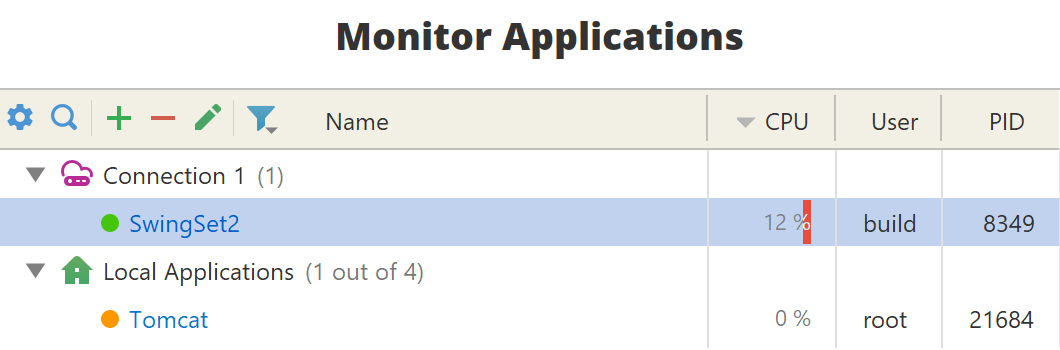
The colored circle indicates the profiler agent status in the Java process. Green circle means the agent has been loaded, and connection will happen immediately. Orange circle means the agent has not been loaded yet, and the profiler will automatically attach the agent before connection.
If you launch the profiled application from an IDE, the profiler UI will automatically start and connect to the application, unless you turned this option off in the IDE plugin.
Local applications are shown under the node with  icon.
Applications running on the remote machines are shown under their own nodes with
icon.
Applications running on the remote machines are shown under their own nodes with  icon.
To add a new remote machine click
icon.
To add a new remote machine click  .
See remote profiling from user interface to learn more.
.
See remote profiling from user interface to learn more.
Profiler hides development tools, such as IDEs, in the list by default.
This can be configured by clicking on the  icon.
icon.
If you do not see your application it the list, please check troubleshooting and FAQ.
Profiling session
After a connection is established, the profiling session tab opens. It displays various profiler views and the toolbar to control profiling modes.
| Toolbar button | Description |

|
Capture performance snapshot - save the profiling results to a file, for comprehensive analysis |



|
Control CPU profiling |



|
Control thread profiling |

|
Capture memory snapshot |



|
Control object allocation profiling |

|
Advance object generation |

|
Force garbage collection in the profiled application |

|
Triggers - configure actions automatically performed on events |



|
Control monitor profiling |



|
Control exception profiling |



|
Control telemetry collection |

|
Pause - stop/start receiving data from profiled application |

|
Refresh - immediately receive profiling data from the profiled application and update the views |

|
Download snapshots during remote profiling |
You can close the profiling session tab by using File | Close Profiling Session.
You can connect to and disconnect from the profiled application as many times as you wish during its run time.
