- System requirements
- Profiler architecture
- Profiler installation
- Uninstall profiler
- Running the profiler
- Profiler activation
- Welcome screen
- Start profiling
- IDE integration
- Profile .NET executable
- Profile ASP.NET application in IIS
- Profile ASP.NET web app on Azure App Service on Linux
- Profile ASP.NET web app on Azure App Service on Windows
- Profile all .NET processes that will start
- Attach profiler to a running application
- Profile remote applications
- Profiling in Docker container
- Manually enable profiling of local applications
- Agent startup options
- Connect to profiled application
- Profiling overhead
- Snapshots
- Solving performance problems
- CPU profiling
- Thread profiling
- Object allocation profiling
- Memory profiling
- Exception profiling
- Telemetry
- Probes: monitor higher level events
- Inspections: automatic recognition of typical problems
- Automatically trigger actions on event
- Automatic deobfuscation
- Summary, automatic deobfuscation
- Filters
- Profiler command line
- Command line tool to control profiling
- Export of profiling results to external formats
- Profiler .NET API
- Profiler HTTP API
- Settings
- Troubleshooting
Profile ASP.NET application in IIS
Profiler offers IIS integration, which enables profiling of ASP.NET applications on Windows.
1. Use Profile IIS application... action on Welcome screen or in Profile menu.
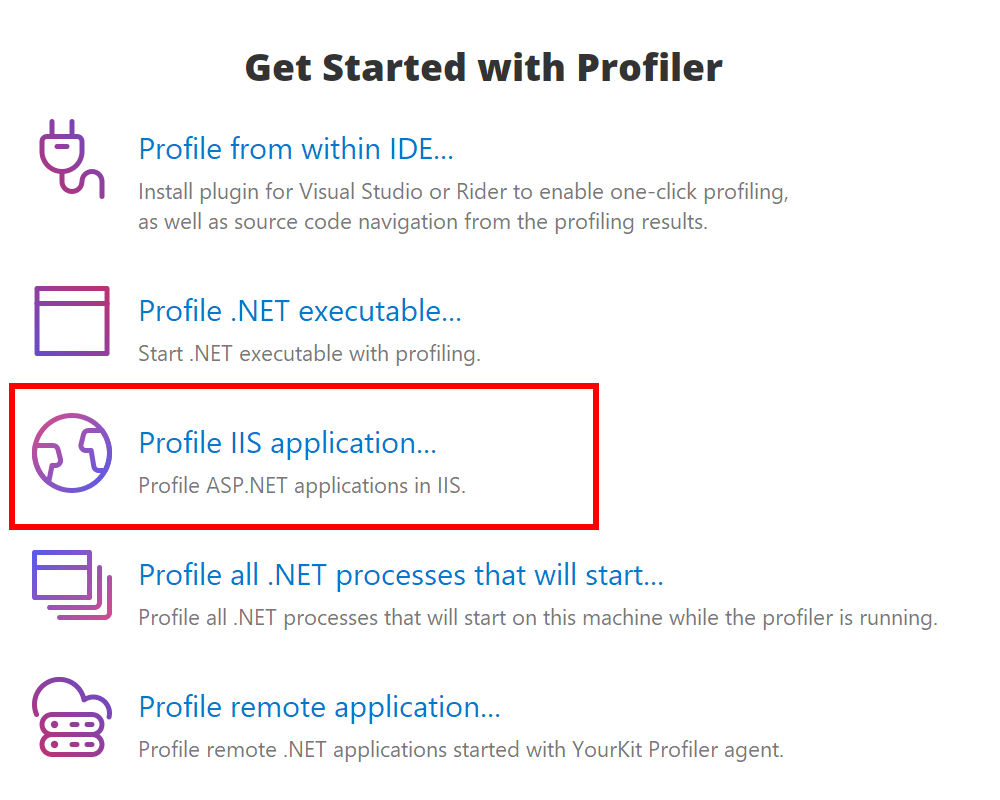
2. In the appeared dialog you can configure CPU profiling mode, enable object allocation profiling and events, and set any profiling option:
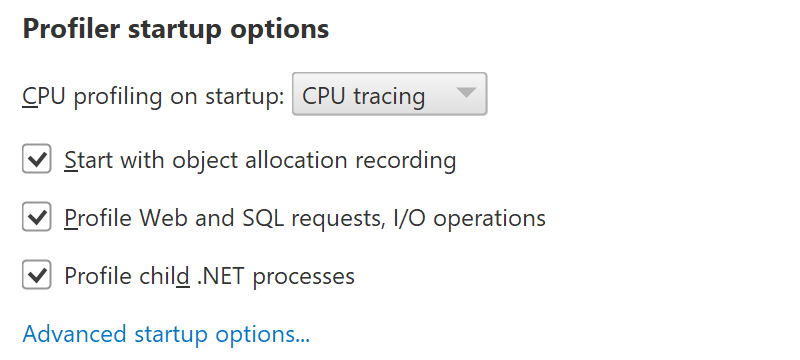
3. Choose profiling options and press Start IIS Profiling to re-start IIS.
4. To profile your ASP.NET application open it in a browser. IIS will load .NET runtime on first web request. Only then your application will appear in Monitor Applications list on Welcome screen, from which you can click on it to connect.
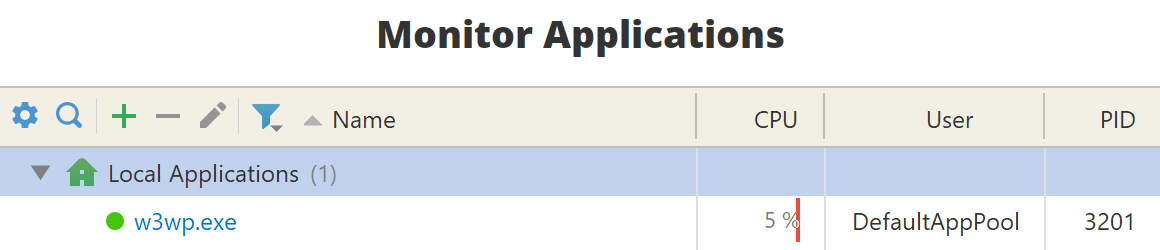
Turning off IIS profiling
To stop IIS profiling, invoke the action again and press Stop IIS Profiling button. This will turn off profiling and re-start IIS.
