- System requirements
- Profiler architecture
- Profiler installation
- Uninstall profiler
- Running the profiler
- Profiler activation
- Welcome screen
- Start profiling
- Profiling overhead
- Snapshots
- Snapshot directory
- Snapshot annotation
- Performance snapshot
- Comparing performance snapshots
- Memory snapshot
- Comparing memory snapshots
- Solving performance problems
- CPU profiling
- Thread profiling
- Object allocation profiling
- Memory profiling
- Exception profiling
- Telemetry
- Probes: monitor higher level events
- Inspections: automatic recognition of typical problems
- Automatically trigger actions on event
- Automatic deobfuscation
- Summary, automatic deobfuscation
- Filters
- Profiler command line
- Command line tool to control profiling
- Export of profiling results to external formats
- Profiler .NET API
- Profiler HTTP API
- Settings
- Troubleshooting
Comparing performance snapshots
Comparing performance snapshots is an invaluable technique in the performance tuning process. By systematically capturing and comparing key metrics before and after changes, you can scientifically measure the impact of your optimizations, thereby turning the often murky waters of .NET performance tuning into a more clear-cut, data-driven activity.
How to compare performance snapshots
To compare snapshots, do the following:
- Open two performance snapshots you want to compare.
- Select one of them.
- Use File | Compare Snapshot with... (the action is also available from the popup menu) and select a snapshot to compare with.
A new tab with the comparison opens. It contains Call tree - All threads merged and Method list views displaying the differences in method execution times and invocation counts. The invocation count column is shown only if both compared snapshots contain CPU tracing results.
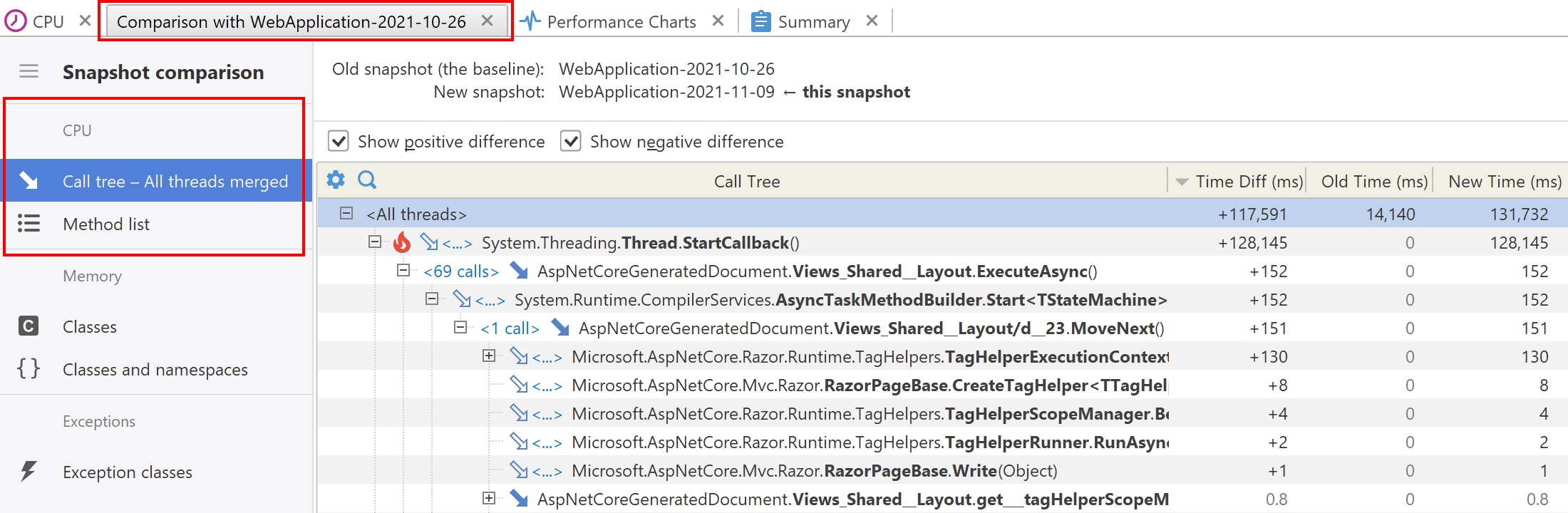
Why is comparing useful?
- Identify trends: By comparing snapshots, you can identify trends or anomalies in the performance metrics.
- Measure impact: It allows you to quantify the impact of changes, whether it's a new feature, bug fix, or configuration change.
- Regression analysis: Facilitates identifying performance regressions when new versions are released.
When to compare performance snapshots
- Before and after code changes: To measure the impact of optimizations or new features.
- Version updates: Whenever you update the .NET version, libraries, or other dependencies.
- After infrastructure changes: Whenever there are significant changes to the underlying infrastructure.
