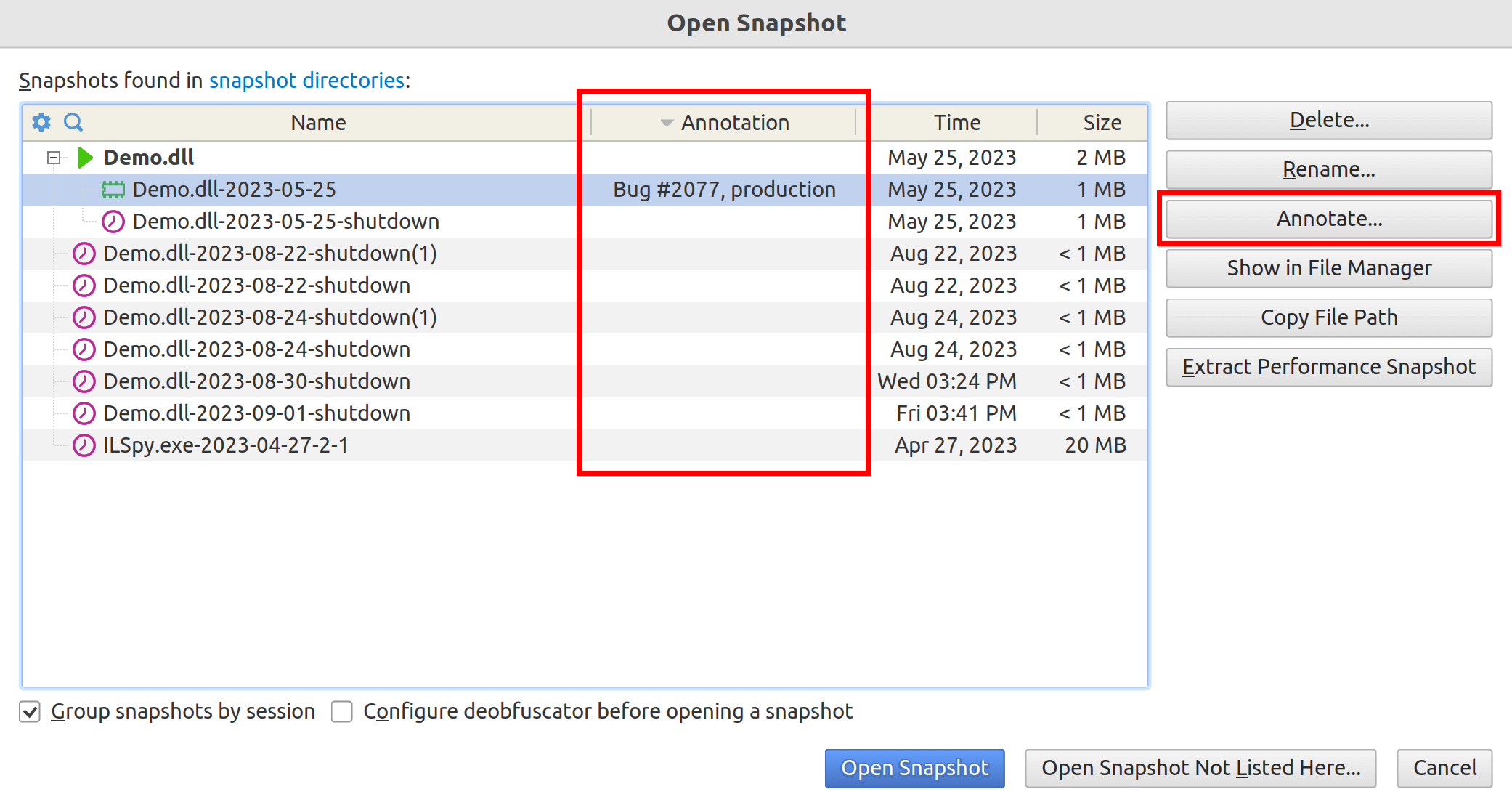- System requirements
- Profiler architecture
- Profiler installation
- Uninstall profiler
- Running the profiler
- Profiler activation
- Welcome screen
- Start profiling
- Profiling overhead
- Snapshots
- Solving performance problems
- CPU profiling
- Thread profiling
- Object allocation profiling
- Memory profiling
- Exception profiling
- Telemetry
- Probes: monitor higher level events
- Inspections: automatic recognition of typical problems
- Automatically trigger actions on event
- Automatic deobfuscation
- Summary, automatic deobfuscation
- Filters
- Profiler command line
- Command line tool to control profiling
- Export of profiling results to external formats
- Profiler .NET API
- Profiler HTTP API
- Settings
- Troubleshooting
Snapshot annotation
Debugging performance issues in .NET applications can be a daunting task. When analyzing performance or memory snapshots, it's easy to get lost in the sea of objects, classes, and methods. Snapshot annotations come to the rescue by providing a way to add meaningful comments and notes directly to your snapshots. This feature enhances your debugging and profiling tasks, making it easier to share insights with team members or even your future self.
What are snapshot annotations?
Snapshot annotations are free-form text metadata that you can attach to the snapshot file. These annotations serve as inline comments, providing additional context or highlighting crucial information about the snapshot.
Annotate snapshot from profiler UI
You can view and edit annotations from different parts of the user interface:
1) Welcome screen
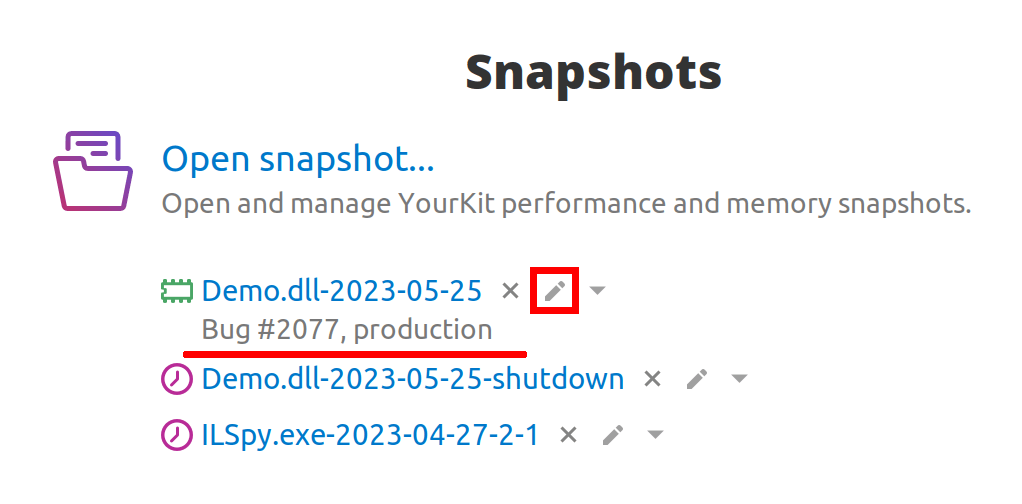
2) Summary tab
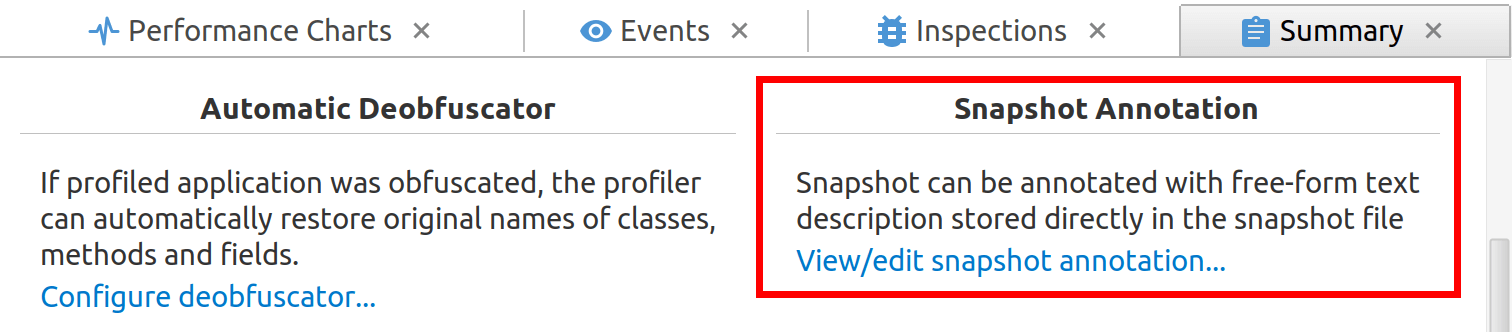
3) Open Snapshot window